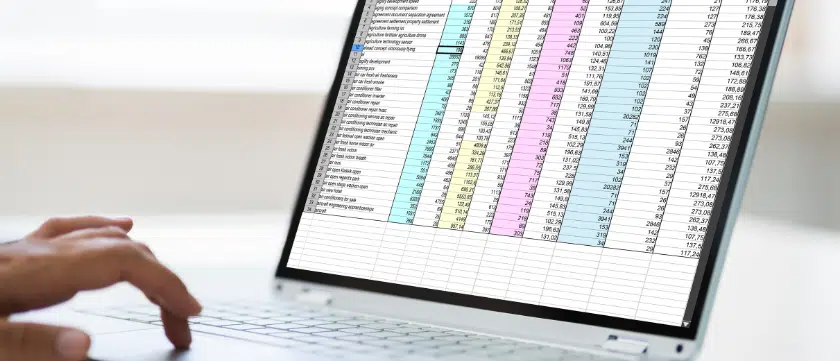While a worksheet in Excel looks and feels like a table, a true Excel table (sometimes referred to as a Ctrl + T table) comes with a lot of bells and whistles. One of those bells, is automatic formula replication. As new rows are added to a table, formulas are automatically replicated for the new row. Without a table, the formulas need to be retyped, copied and pasted, or autofilled to new rows.
Start by selecting your data and inserting a table from the insert ribbon (or use the keyboard shortcut Ctrl + T). Any formulas added to the table will automatically replicate to the other rows, including rows added later.
Watch the video to see it in action!
{% video_player “embed_player” overrideable=False, type=’scriptV4′, hide_playlist=True, viral_sharing=False, embed_button=False, autoplay=False, hidden_controls=False, loop=False, muted=False, full_width=False, width=’1920′, height=’1080′, player_id=’44908262773′, style=” %}
Don’t miss another one of our live training sessions – subscribe here.
If you are interested in more training videos, or if you’re ready to create a culture of training in your organization, discover all that Affinity Insight has to offer. Or, if you have any questions about Microsoft Excel, CTRL + T tables or any other functions, or Affinity Insight, contact us at 877-676-5492, or request a consultation. Our team of experts is ready to help