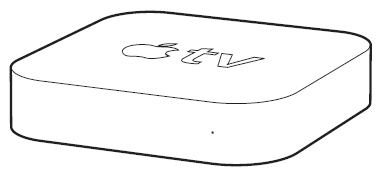Don’t let the CSI effect diminish the impact of your case. Jurors, and sometimes even judges and mediators, have high expectations for trial presentations in our modern world. The easiest way to meet and exceed those expectations is to present wirelessly using your iPad. Here’s how.
This tech tip guides you through the wireless setup of your iPad with an Apple TV device connected to a courtroom projector or large TV/monitor.
Apple TV
The first thing to note is Apple TV is not a television or monitor. It is a device (small box) that plugs into your HD projector or HD large monitor/TV. It receives the wireless video signal from your iPad and delivers images and video to your projector or large monitor. The Apple TV device looks like this:
What You Need
- A high-definition TV (HDTV) or projector that can display at 1080p video
- Apple TV – $149 – $199 at any Apple Store (4th gen or higher)
- An HDMI cable $10-$30
- Sometimes you will need an HDMI to VGA Converter if you do not have a projector with an HDMI input, or if the courtroom only has VGA inputs at counsel table. This is a lower quality display than HDMI, but it works fine and is sometimes essential. An example: the Kanex ATV Pro, which runs $49.95
- Wireless Router (small or somewhat portable). I recommend that you do NOT rely on public WiFi in the courtroom or elsewhere. Connectivity is too spotty. I bring my own wireless router.
- I also recommend not using Bluetooth to transmit wireless video in a courtroom. First, the signal starts to degrade after 10 feet. Second, it is vulnerable to a lot of electronic interference. The end result is often times terrible latency. It might be fine for your family reunion in your living room, but not the courtroom.
- Here is just 1 of dozens of wireless routers, the $70 GL.iNet GL-AR750S-Ext, that would work fine:
Setup
- Setup Wireless Network: Set up your wireless network with encryption. You may want to have your IT folks do this to save time. If you are adventurous, it isn’t difficult. Here are two excellent guides from PCWorld that can help:
Write down your network name (SSID) and password and keep them in a safe place. I write mine on a label and affix it to the inside of my router box or Apple TV box for convenience.
- Connect Apple TV to your Television or Projector: Unbox your AppleTV, plug in the power cable, and plug in the Apple TV device via the HDMI cable into your HD television or projector. Turn on your television or projector and switch the input to the HDMI source where the Apple TV is connected.
- Setup AirPlay Password: Using the Apple TV remote control, under Settings > AirPlay, select On and add a password. Note the password in a safe location. I also write it on a label and affix it to the inside bottom of the AppleTV box.
- Connect AppleTV to Wireless Network: Under Settings > General > Network, select Configure WiFi and select your wireless network from the list and enter your network password. It may take a couple minutes to negotiate the connection.
- Turn Off Apple TV Screen Saver: Under Settings > Screen Saver, select Never. This will prevent Apple TV from showing wild animals in the middle of your presentation in the event that it sits idle for more than 5 minutes!
- Connect your iPad to Apple TV: Go to your control panel on your iPad (swipe from top right corner). Select Screen Mirroring. Turn on and select your Apple TV name from above. That’s it.
- Backup Plan – Wired Setup: Always have a backup plan! In the event something goes wrong, bring your iPad to VGA adapter or iPad to HDMI adapter so you can plug your iPad directly into your television or projector. I bring both adapters out of paranoia. Both cost $40-50 each and can be purchased at any Apple store or online.
Additional Resources
Official Apple TV Setup Guide
https://support.apple.com/guide/tv/welcome/tvos
Kanex ATV Pro HDMI to VGA Adapter:
HERE on Amazon.
For help or to learn more about courtroom presentations, contact us. You can reach us at 877-676-5492, or simply request a consultation.
{{cta(‘edf62e36-9d54-42ba-a458-e8bd7af3e49d’)}}