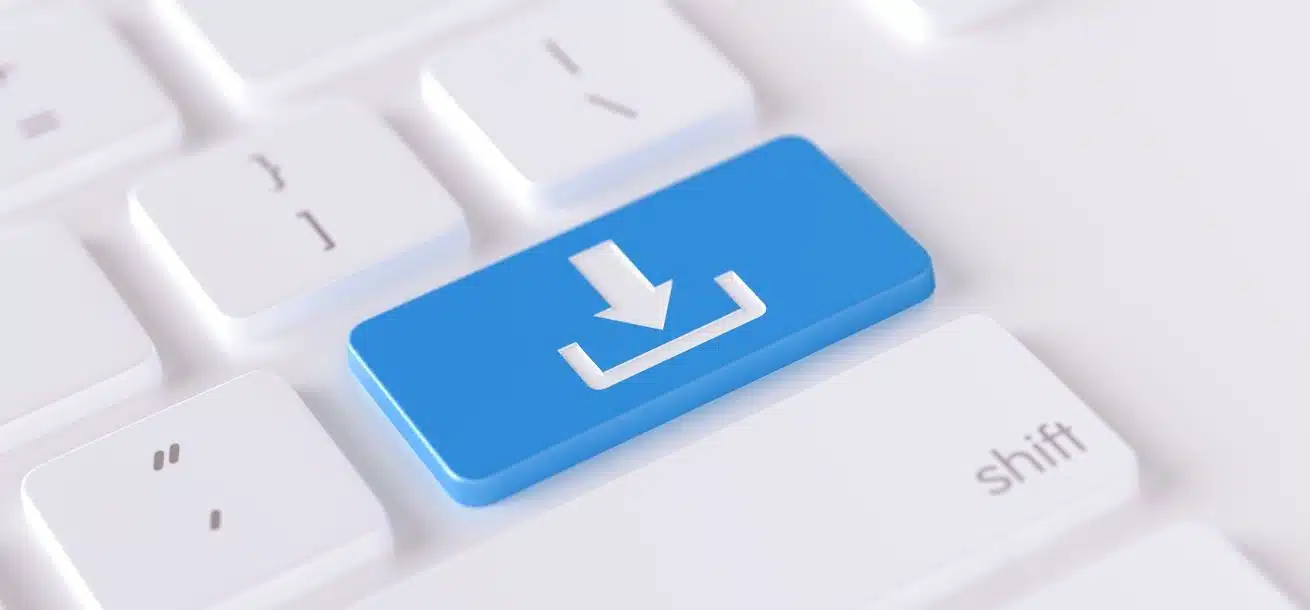Keeping your Worldox up to date is an integral step in ensuring that your Worldox system operates at peak efficiency. As opposed to a full version upgrade (from GX3 to GX4 for example), these incremental updates are released with some regularity by World Software to release smaller enhancements to the software, keep pace with new version releases by Microsoft, Adobe, Foxit, etc., as well as the more mundane bug fixes and known issue resolutions. These are generally quite quick to apply. But before you forge boldly ahead to run WDUPDATE, we offer these tips to make sure that you don’t encounter potentially time-consuming and costly downtime and loss of productivity resulting from a failed WDUPDATE.
“Proper Prior Preparation…”
This refrain was one that I most often heard from my Grandpa, a seasoned Industrial Engineer, and the alliterative phrase is one that I keep close to my heart when advising clients on how to prepare for an WDUPDATE on their system.
It is crucial that you have all users logged out of Worldox prior to running any updates to Worldox via WDUPDATE. For this reason, we advise that you give your users advanced notice that they need to fully exit Worldox on their workstations prior to completing the update. Failure to have all users out of Worldox while running WDUPDATE can cause several complications. To avoid these, we recommend that you follow the tips below.
- BEWARE THE SPLIT CODE – In some cases in which you attempt to run WDUPATE with users logged into Worldox, you can cause what is know as a Split-Code scenario. A Spilt-Code scenario can happen when the user fails to properly install the new program files on their workstation and as a result a cascading series of issues can crop up that can cause data loss from the users workstation or connection issues with the Worldox Indexer or data stores. WDINFO, the included Worldox utility for checking what Worldox licenses and user accounts are currently in use, is a crucial tool for ensuring that your users are out of the system prior to running WDUPDATE.
- UNLOCK THOSE FILES – Another step in ensuring that your system is fully prepared for the update is to check for open files or sessions on your Worldox data store. We advise our clients to coordinate with their IT Teams to check the Open Sessions and Open Files in the Computer Management application on the server that hosts their Worldox program files. There are some cases when some Worldox program files will become “locked” open on the server due to the nature of Windows Networking even though the users have fully exited Worldox on their workstations. We advise a close inspection to make sure no files that point to the Worldox system files are currently locked open prior to the update.
- INDEXER TEMPORARILY CLOSED – The Worldox Indexer, whether it is running locally or as a Service (WDIaaS), needs to be closed before executing the update. Since the recommended method for running WDUPDATE is from the Indexer, this should be an easy step to take. Make sure you take your databases out of POSTING mode, close the Worldox Indexer program, or Indexer Console, and stop the Worldox System Service if you are using IaaS.
- JUST STOPPED IN TO SEE WHAT CONDITIONS MY PERMISSIONS WERE IN – To borrow a line from Kenny Rodgers and the First Edition, the account you are using on the Worldox indexer must have Administrator rights on the machine from which you will be running WDUPDATE. This account must also have Read/Write access to the shared Worldox application folder. Attempting to run WDUPATE without appropriate permissions can stall, stop, or otherwise derail the update process. This can manifest itself in a number of errors and warnings indicating a failure to copy or access particular files that are being copied and replaced in the course of the update and can sometimes cause many more headaches for you and downtime for your Worldox users.
“Why All the fuss? It’s just an update?”
Affinity was recently presented with a scenario in which many the above steps weren’t properly followed prior to running the WDUPDATE process. In this case, the client had users still in Worldox on their workstations which locked program files open on the server, which in turn caused the WDUPDATE to fail, but not before partially completing some of the new file installation. This caused a cascading number of issues that resulted in several hours of unplanned Worldox downtime while our Worldox Team attempted to identify which files were not properly copied and had to work with the firm’s IT provider to collect a backup of the Worldox program files to restore the missing or corrupted files successfully. Once the files were put back in place, we ensured that all Worldox user sessions were closed, all Worldox system files were unlocked on the application server and then ran WDUPDATE from a properly permissioned account on the indexer. This time everything updated successfully in a matter of 5 minutes, just as it should.
The moral of this story is that a fast, easy and uneventful update will rely on following the tips we’ve shared here.
If you have any questions about our tips for WPUPDATE planning and execution or would like assistance to ensure a successful update, just contact us at 877-676-5492 or request a consultation.
{{cta(’77b5eadc-72c7-4764-87f8-2c4dc3bf0f19′)}}