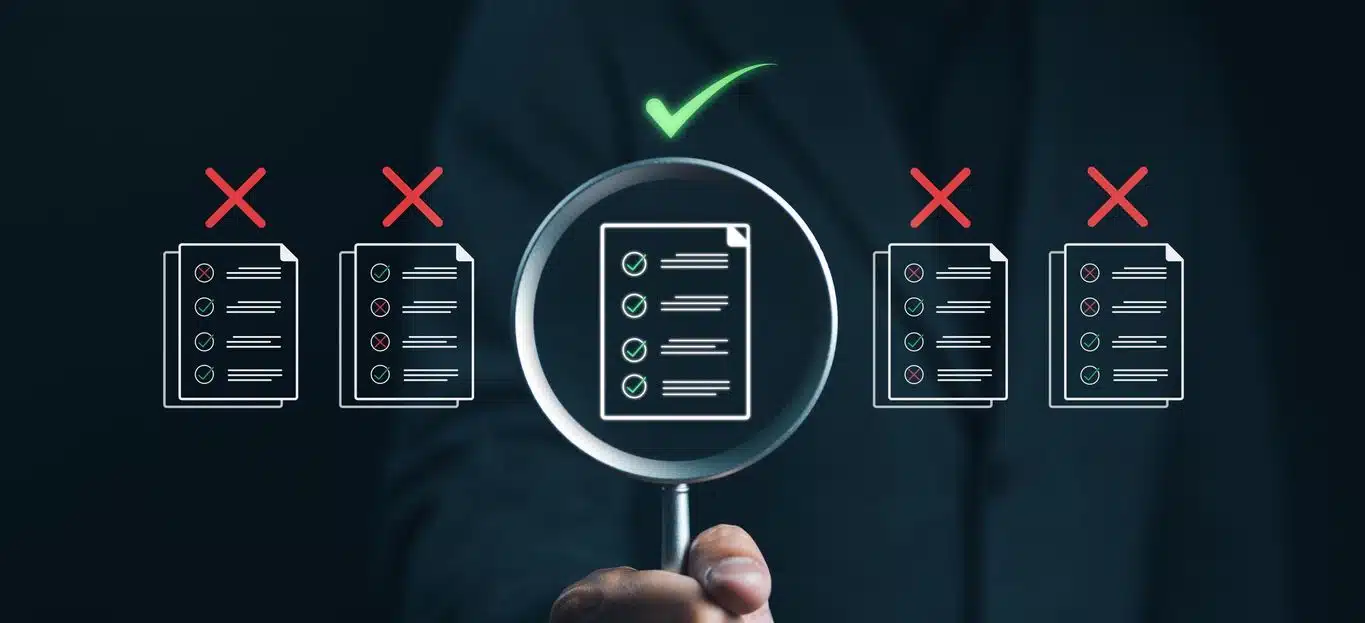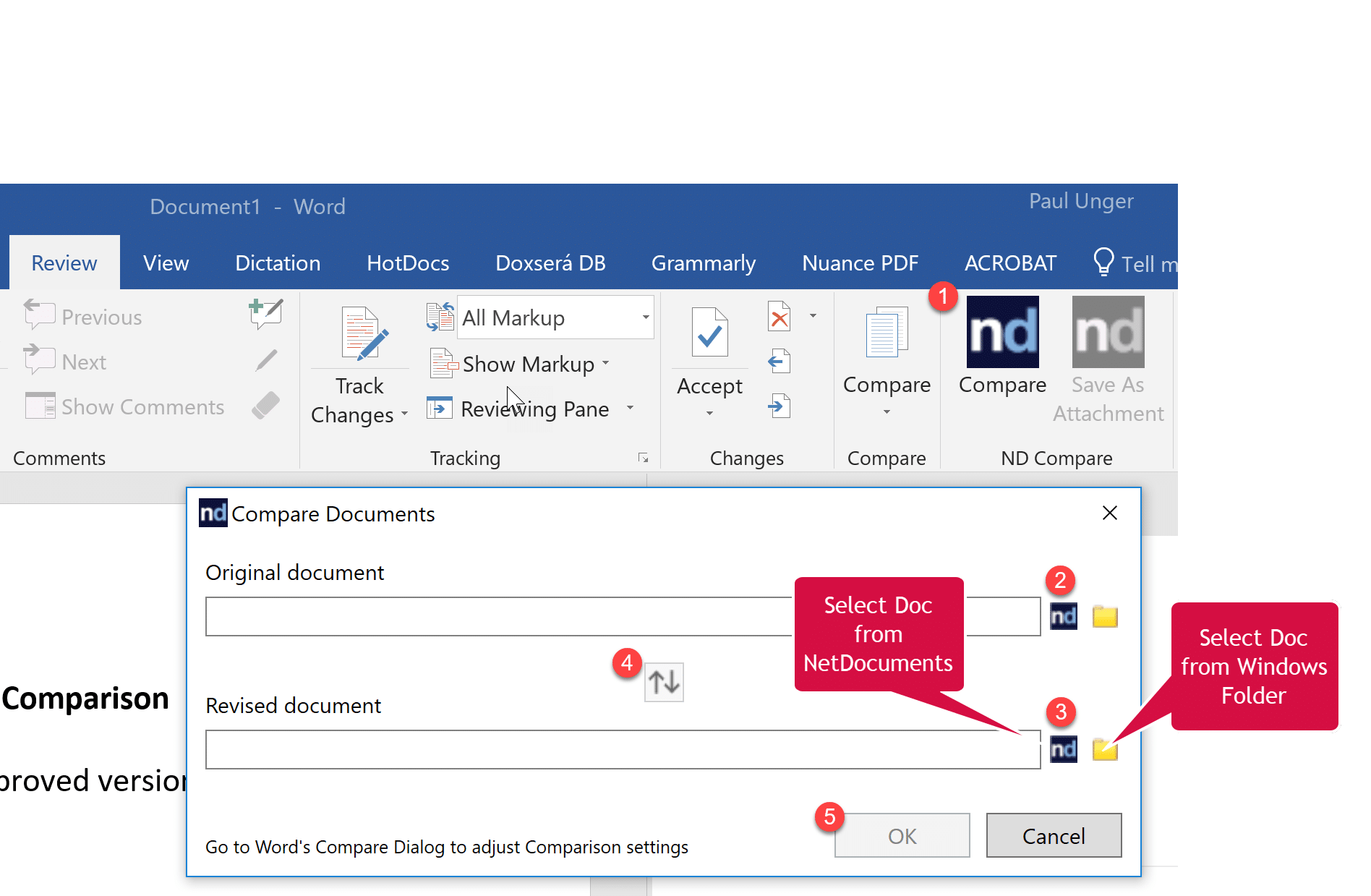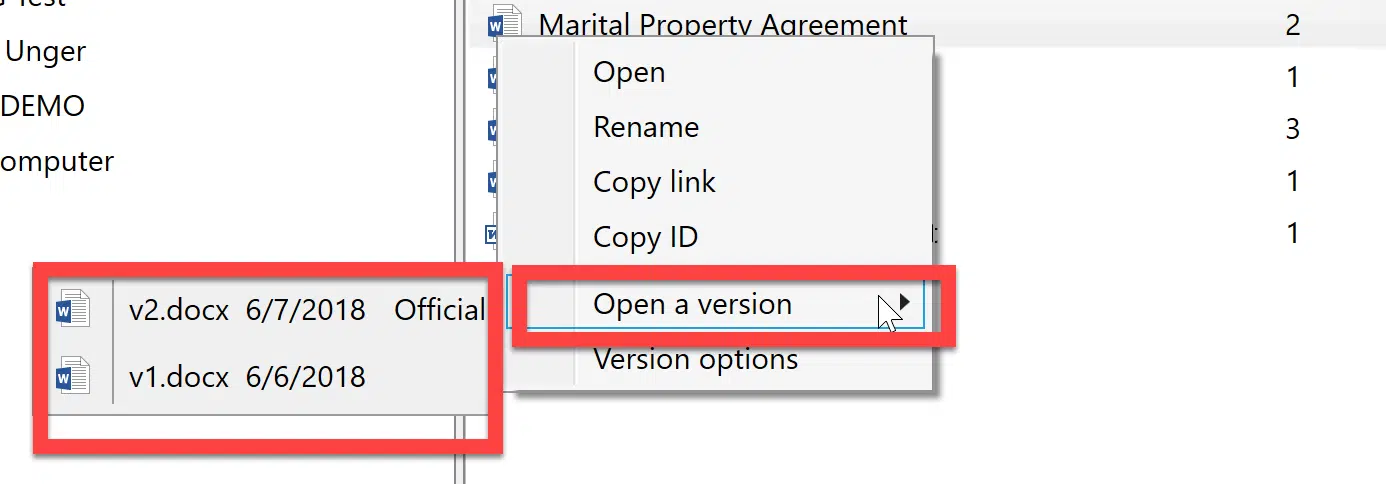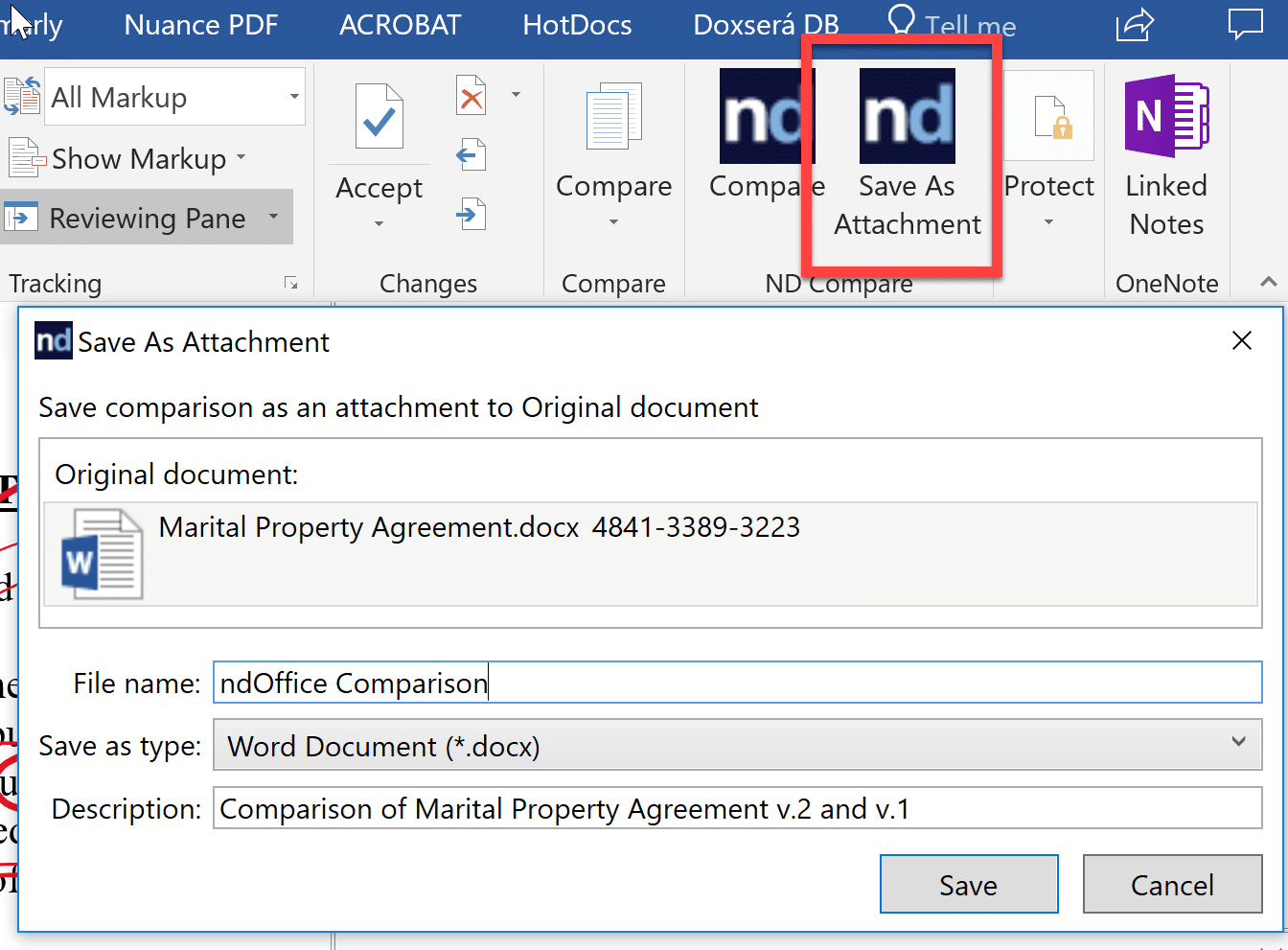Comparing documents continues to be one of the more important functions of Microsoft Word. Performing this function efficiently within your document management system is important. As often as we perform this function as lawyers, having unneeded steps can be a big waste of time. NetDocuments streamlined this functionality in mid-2017 with the ndCompare tool, which is part of the ndOffice add-in to Microsoft Word.
To Compare Two Documents:
- Go to the Review tab in Word. Select ndCompare.
- Hit the nd button or folder button to select the first document.
- Hit the nd button or folder button to select the second document.
- Adjust the order by selecting the proper Original or Revised document.
- Select OK.
To retrieve a version of a document within NetDocuments, right-click on the desired document and select Open a Version.
When you are finished, we generally recommend saving the redline comparison as the next version, and add an appropriate comment. To do this, select Save As > ndSave and then keep the Save as new version checked. Add a comment, if desired.
If you want to save the document as an entirely new document, uncheck the Save as new version box. When you do this, we have recently experienced a bug where the name is grayed out, giving the appearance that you cannot save the document. To get around this, re-select the location of the document (usually the client and matter), and this will un-gray the name and permit you to save the document with a new name in the desired location.
Save as Attachment Function
Instead of saving the redline comparison as the next version, some attorneys requested the ability to save the redline comparison as an attachment to the original. This is an option, but there are limitations. First, you can only save 1 attachment to that original. Second, some users have commented that it is a little harder to find. For this reason, I caution users about this function. I encourage you to think about how you want to use that function, if at all, within your team, so you are all on the same page. Personally, I am not a fan of this function, and I prefer to see all documents and redlines within the same version list.
If you’d like additional help with comparing documents with ndCompare or any other feature of NetDocs, just contact us at info@affinityconsulting.com or request a consultation.