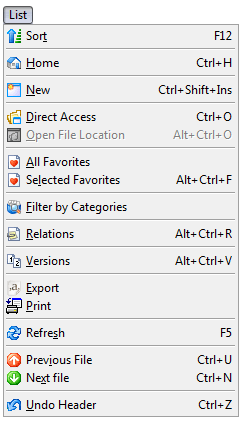Ever need to print a list or a report of documents in Worldox?
We get this question often from Worldox clients. “How do I print a list or a report of documents to submit to a court or client?” For example, what if you need to print a list of documents produced by opposing counsel. Provided that you have those documents tagged with a category or a document type, then you can display those documents in a list and then generate a list very easily. Here is how:
Run your search or apply the needed filter to display the needed documents.
Select List > Print or Export.
We recommend generating a CSV file because it opens the list in Excel and then you can re-arrange the data/list (add columns, remove columns, sort, fix typos, etc.). Note whatever columns you display in Worldox before you print will export to the list, so add needed columns before printing or exporting. That’s it! Save your Excel file and send.
If you have any questions about printing lists or reports in Worldox or have any other questions about using Worldox, please contact the Document Management Team at Affinity by calling 877-676-5492, or simply request a consultation.