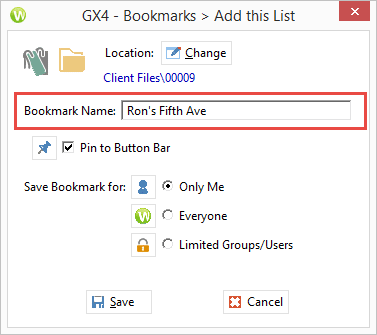Sometimes we find ourselves searching for the same information over and over. Perhaps we are looking for things like:
- All pleadings in the Smith case.
- All emails in the Smith case.
- All non-disclosure agreements executed in the last 30 days.
- All of Liz, Dawn & Joe’s real estate forms/templates.
Instead of putting together a query/advanced search each and every time for the above-type searches, you can run and save your search for easy access. Here are the steps:
- Run your desired search for a document or set of documents. In other words, define your search … i.e., all documents in the ACME/Jones matter. You may also navigate to a set of documents.
- With the search results displayed, right-mouse click on an empty part of the bookmark button bar and select Add this List.
- Give it a short name and hit Save. Name the bookmark using a short name (you do not want it to take up the length of the bookmark button bar). Select the Pin to Button Bar check box and hit OK. NOTE: If you are a Worldox Manager, you are able to create global bookmarks for everyone by choosing the Everyone radio button.
Questions about searches in Worldox, saving bookmarks or any other Worldox feature? Just ask! Please contact Affinity’s Document Management Team by calling 877-676-5492, or request a consultation and we’ll be happy to help.
{{cta(’77b5eadc-72c7-4764-87f8-2c4dc3bf0f19′)}}