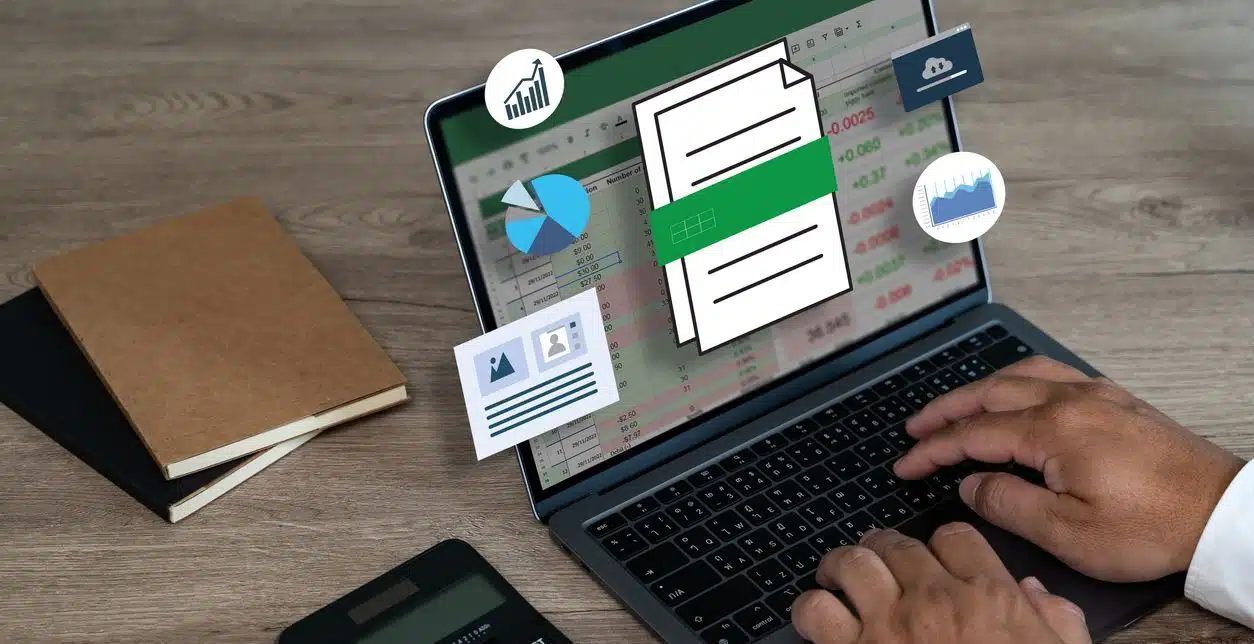Check out this quick video tip about the autofill feature in Excel from the Affinity Insight University live training session Excel Data Dive!
Microsoft Excel has a few features that I like to describe as pure magic; they save you time and improve accuracy without complex formulas. This month, we unleash the magic with autofill. (Text version below.)
{% video_player “embed_player” overrideable=False, type=’scriptV4′, hide_playlist=True, viral_sharing=False, embed_button=False, autoplay=False, hidden_controls=False, loop=False, muted=False, full_width=False, width=’1920′, height=’1080′, player_id=’26730198841′, style=” %}
Autofill automatically populates data across multiple cells, simply by dragging and dropping.
Simple Patterns
When it comes to numbers and dates, if Excel can recognize your pattern, it can autofill. For simple patterns, start by typing the first number or date in the appropriate cell. Then drag and drop the autofill handle (found in the bottom right-hand corner of every cell) across the cells to be filled.
Complex Patterns
For more complex number or date patterns, type the first two numbers or dates in the appropriate cells. Then, select both cells and drag and drop the autofill handle across the cells to be filled.
Custom Lists
If you need more than numbers and dates, you can create a custom list. Start by typing each item in its own cell, either across a row or down a column. Select the cells. Open the file menu, click on Options. Under the Advanced Options, in the General group, click on the Edit Custom Lists button. In the Custom Lists dialog, click on the Import button, OK, and OK again.
Now you can enter an item from your list and autofill the rest. It’s magic!
If you are interested in more training videos, or if you’re ready to create a culture of training in your organization, discover all that Affinity Insight University has to offer. Or, if you have any questions about understanding print settings in Microsoft Excel or any other feature, contact us at 877-676-5492 or request a consultation. Our team of experts is ready to help!