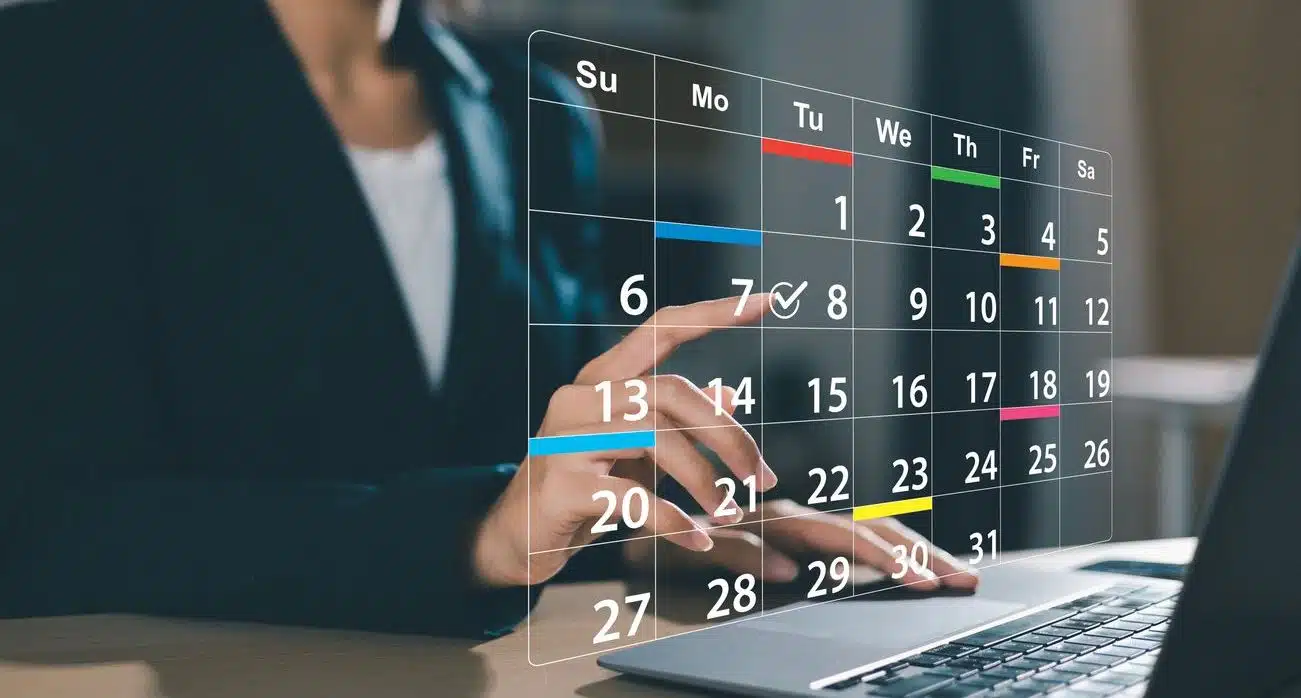Filtered calendar views are one of Outlook’s hidden gems. You can spend most of your day in Outlook without uncovering the magic within.
Check out this quick video tip about Outlook calendar views from the Affinity Insight live training session on Outlook Calendar.
{% video_player “embed_player” overrideable=False, type=’scriptV4′, hide_playlist=True, viral_sharing=False, embed_button=False, autoplay=False, hidden_controls=False, loop=False, muted=False, full_width=False, width=’1676′, height=’1048′, player_id=’29137911134′, style=” %}
Categories
Categories not only colorize your calendar, but they also allow you to build calendar views quickly. Think of categories as a way to determine at a glance whether an appointment is a court appearance, a client meeting, an internal meeting, or a personal appointment. When you assign a category with a unique color, it applies that color to your appointment, creating a rainbow of meaning across your day.
Filtered Views
Create custom views for information pertinent to you. Want to know when you’re scheduled for trial? If you’ve applied a trial category to those appointments, you can quickly filter based on category and save the filter as a new view. Otherwise, you filter for appointments with the word “trial” in the subject. The same goes for any other type of event.
Once you’ve saved a new view, you’re never more than a couple of clicks away from that information again.
If you are interested in more training videos, or if you’re ready to create a culture of training in your organization, discover all that Affinity Insight has to offer. IN THIS TIME OF CRISIS, WE ARE CURRENTLY OFFERING A FREE 60-DAY TRIAL OF AFFINITY INSIGHT PLUS
Find out all the details by going to https://www.affinityconsulting.com/insight/. Or, if you have any questions about filtering calendar views in Outlook or Affinity Insight, contact us at 877-676-5492, or request a consultation. Our team of experts are ready to help!