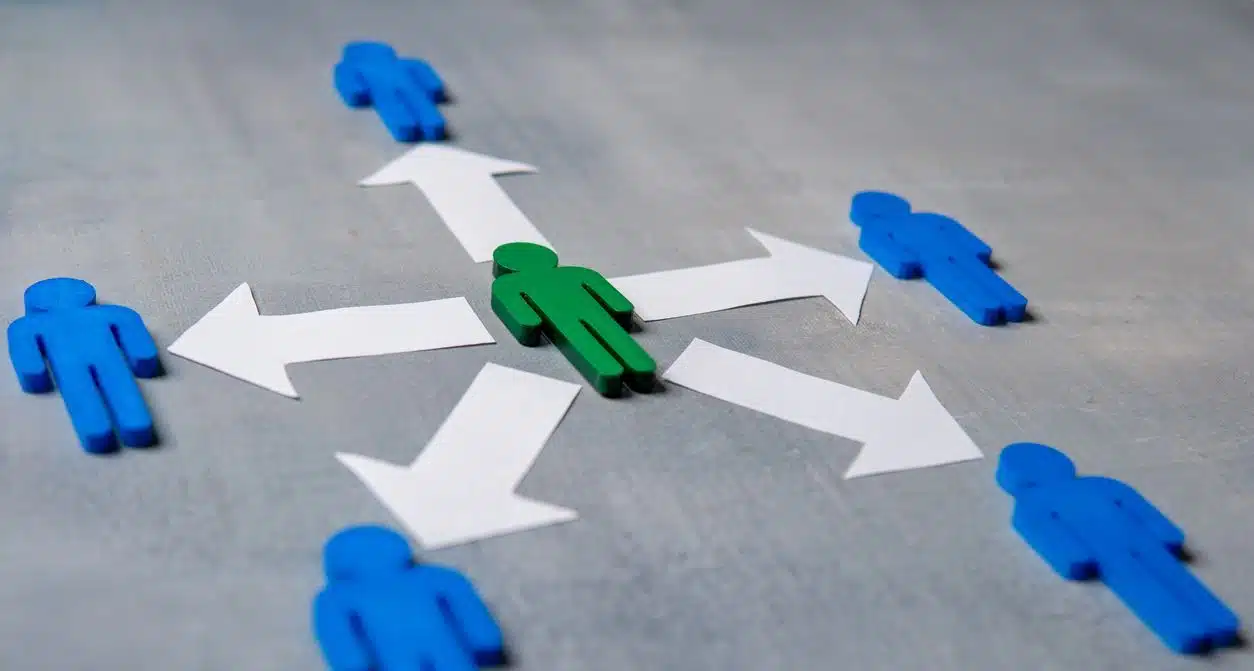If you’ve ever attended a technology-focused time management seminar, you’ve probably heard that you need to stop using your inbox as a task list. That’s easier said than done, especially if you’ve gotten into the habit of copying yourself on emails that you want to remember to follow up on. Break that habit with task delegation tools in Outlook.
Check out this quick video tip about tracking changes in Microsoft Word from the Affinity Insight live training session on Microsoft Outlook Tasks features.
{% video_player “embed_player” overrideable=False, type=’scriptV4′, hide_playlist=True, viral_sharing=False, embed_button=False, autoplay=False, hidden_controls=False, loop=False, muted=False, full_width=False, width=’1920′, height=’1080′, player_id=’33454345039′, style=” %}
Task Creation
Start delegating by creating an Outlook task. You can drag-and-drop an email or create a task from scratch by clicking on the New Task button.
Task Delegation
To delegate the task, click on the Assign Task button. Add the delegee to the To field. Check the boxes to keep an updated copy of this task on your task list and to send you a status report when the task is marked completed.
Task Settings
Change your settings to check those boxes by default. On the File menu, click on Options. Under the Task options, in the Task options group, check the boxes to Keep my task list updated with copies of tasks I assign to other people and Send status report when I complete an assigned task.
Now you can track your tasks and those you assign others from your task list instead of your inbox.
If you are interested in more training videos, or if you’re ready to create a culture of training in your organization, discover all that Affinity Insight has to offer. IN THIS TIME OF CRISIS, WE ARE CURRENTLY OFFERING A FREE 60-DAY TRIAL OF AFFINITY INSIGHT PLUS Find out all the details by going to https://www.affinityconsulting.com/insight/. Or, if you have any questions about filtering calendar views in Outlook or Affinity Insight, contact us at 877-676-5492, or request a consultation. Our team of experts are ready to help!